Getting Started
Anybox is a modern bookmark manager for macOS and iOS, an essential productivity tool.

Table of Contents
Link Metadata
Anybox fetches link titles and site icons automatically. It can also retrieve preview images and descriptions from sites that support Open Graph. All of the link metadata can also be changed to your liking.
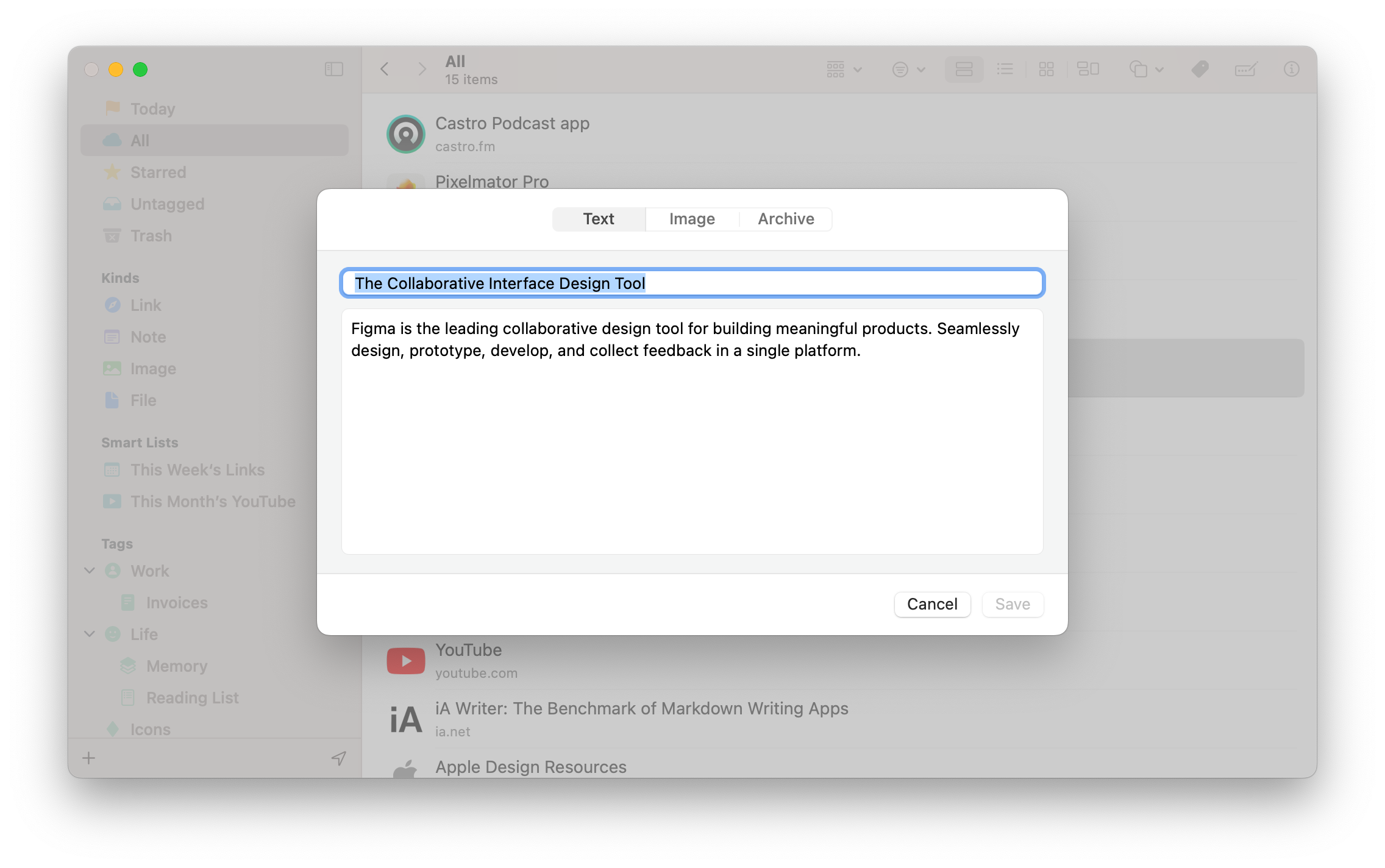
Syncing
As a bookmark manager, syncing is basic.
Anybox is built with native technology from Apple for macOS, iOS, and iPadOS. It offers a fast and reliable syncing experience thanks to Apple’s CloudKit service.
Anybox also supports saving notes, images, and files. You can save some frequently used snippets like ID numbers or Email addresses in Anybox, and then paste it directly with “Quick Find” from the Mac app, or copy it with a tap in the iOS app.
Easy In, Easy Out
“Easy In, Easy Out” is just as important as syncing, if not more important.
“Easy In” means that you can save links in many ways and as quickly as possible. And you can choose the right way to save it in different situations. “Easy Out” means that opening a link has to be fast, and the user should take control of all of the data and be able to manipulate the links in ways other than opening it. Links can be shared, copied, or exported for backup or migration. Anybox is one of its kind in “Easy In, Easy Out”.
Easy Out
Let’s talk about the “Easy Out” part of Anybox first.
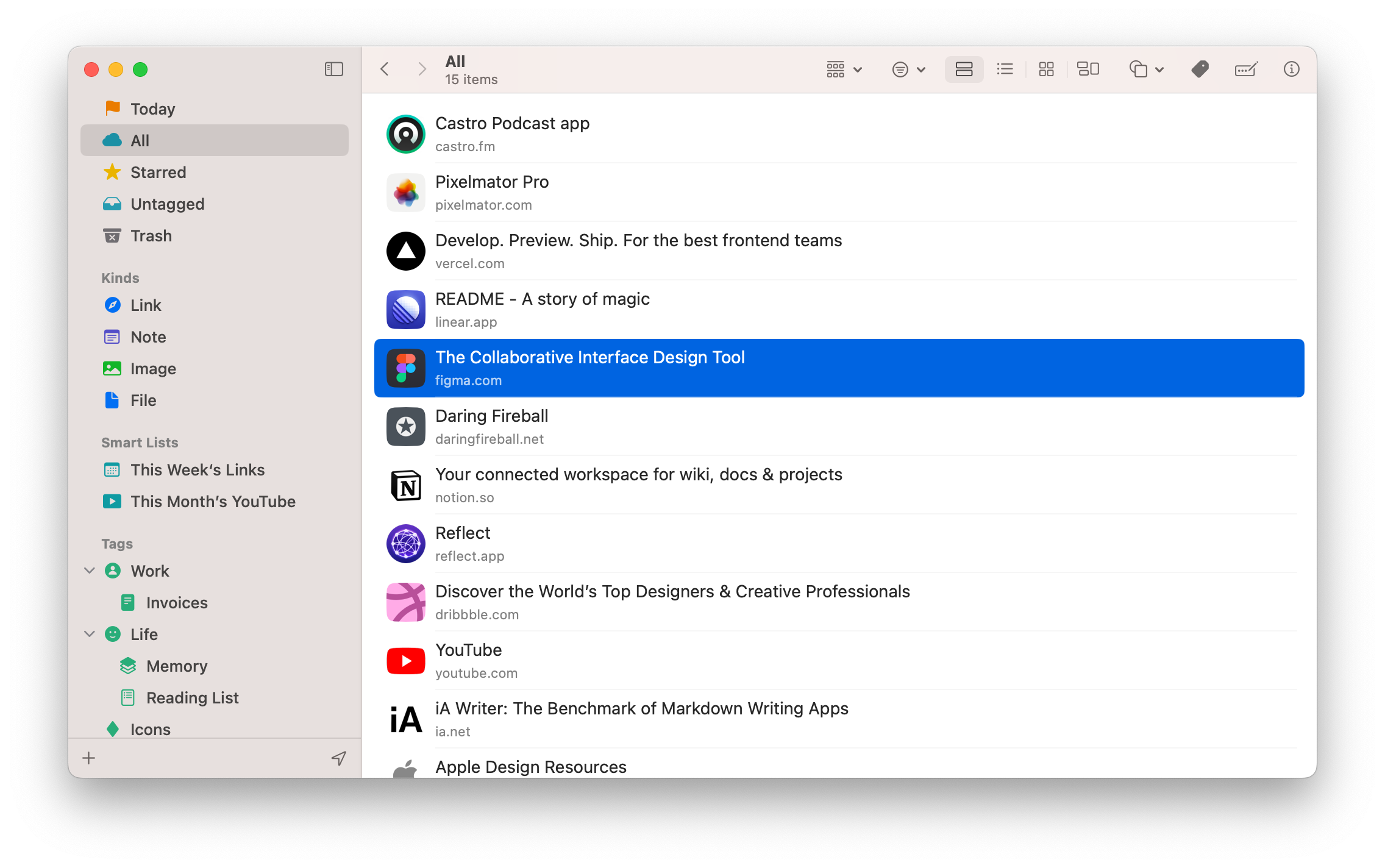
At the most basic level, you can select a link and press Enter to open it in your browser, double-click to open it, or right-click to open it in another browser.
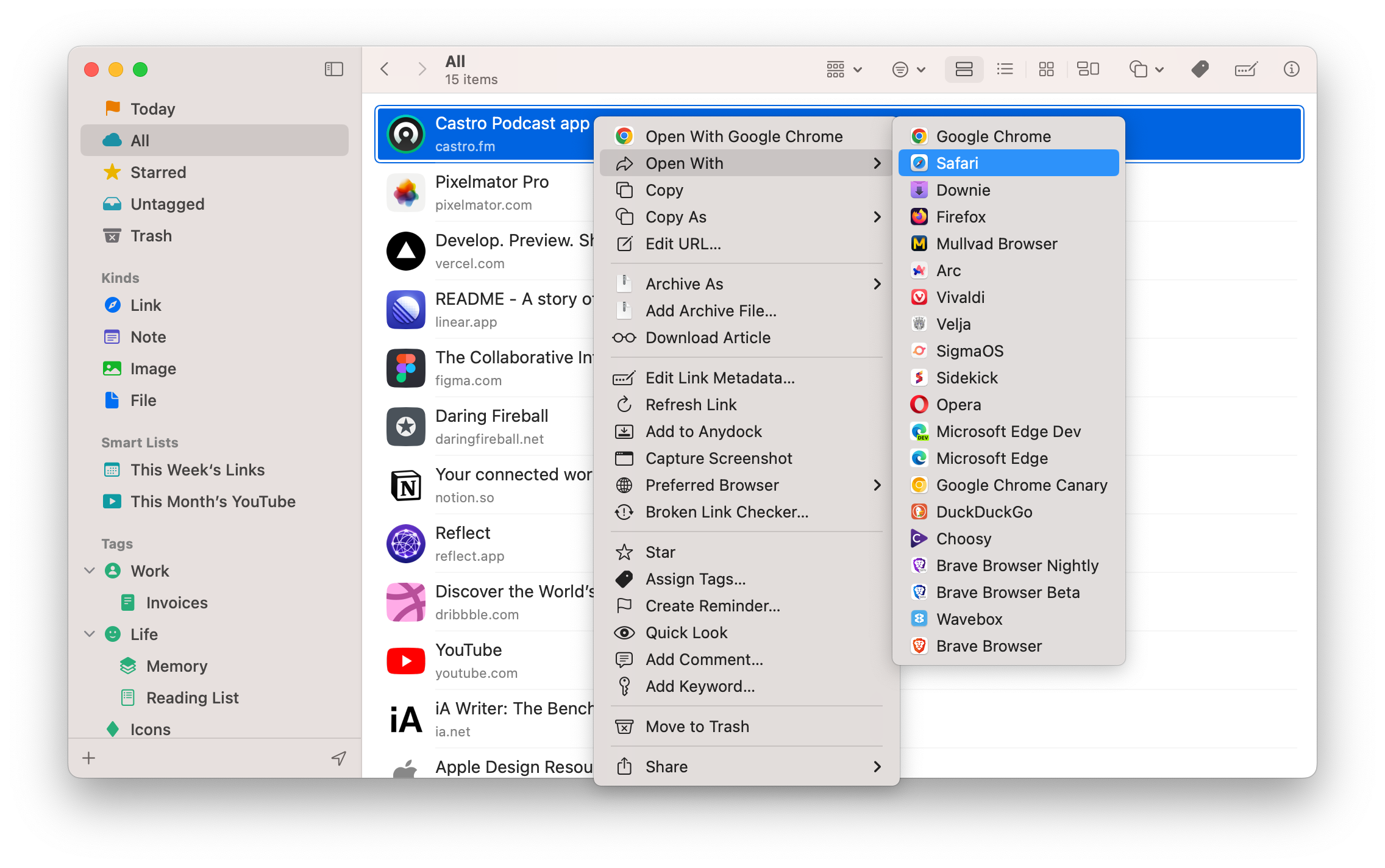
You can also set a preferred browser for a link. For example, if your default browser is Safari, you can configure the preferred browser for YouTube to Chrome. Anybox will use Chrome to open YouTube afterward.
You can activate “Quick Find”, a Spotlight-like interface, with a global keyboard shortcut or modifier key to search and open links.
“Quick Find” allows you to press Enter to open the selected link, press ⌘ + 1-5 to open the first five links, or press ⌘ + Enter to show the link in Anybox.
Press Tab in “Quick Find” will bring up a list of actions. You can press Enter to perform the current selected action or press the number or letter on the right side of the list to perform the action. Share, Copy and Paste, Copy and Paste as Markdown are just a few of the actions you can do within “Quick Find”. You can also right-click the link and select more actions from the menu.
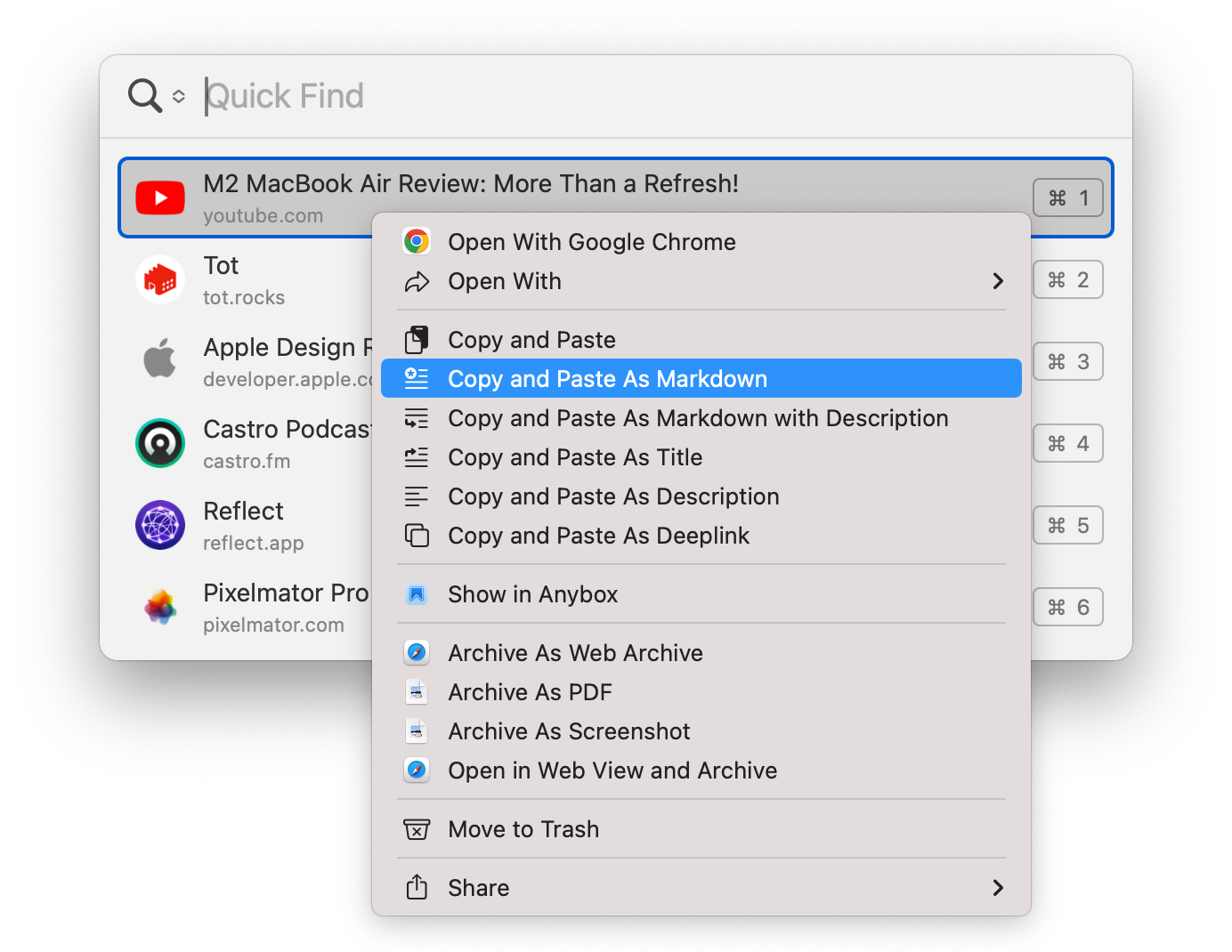
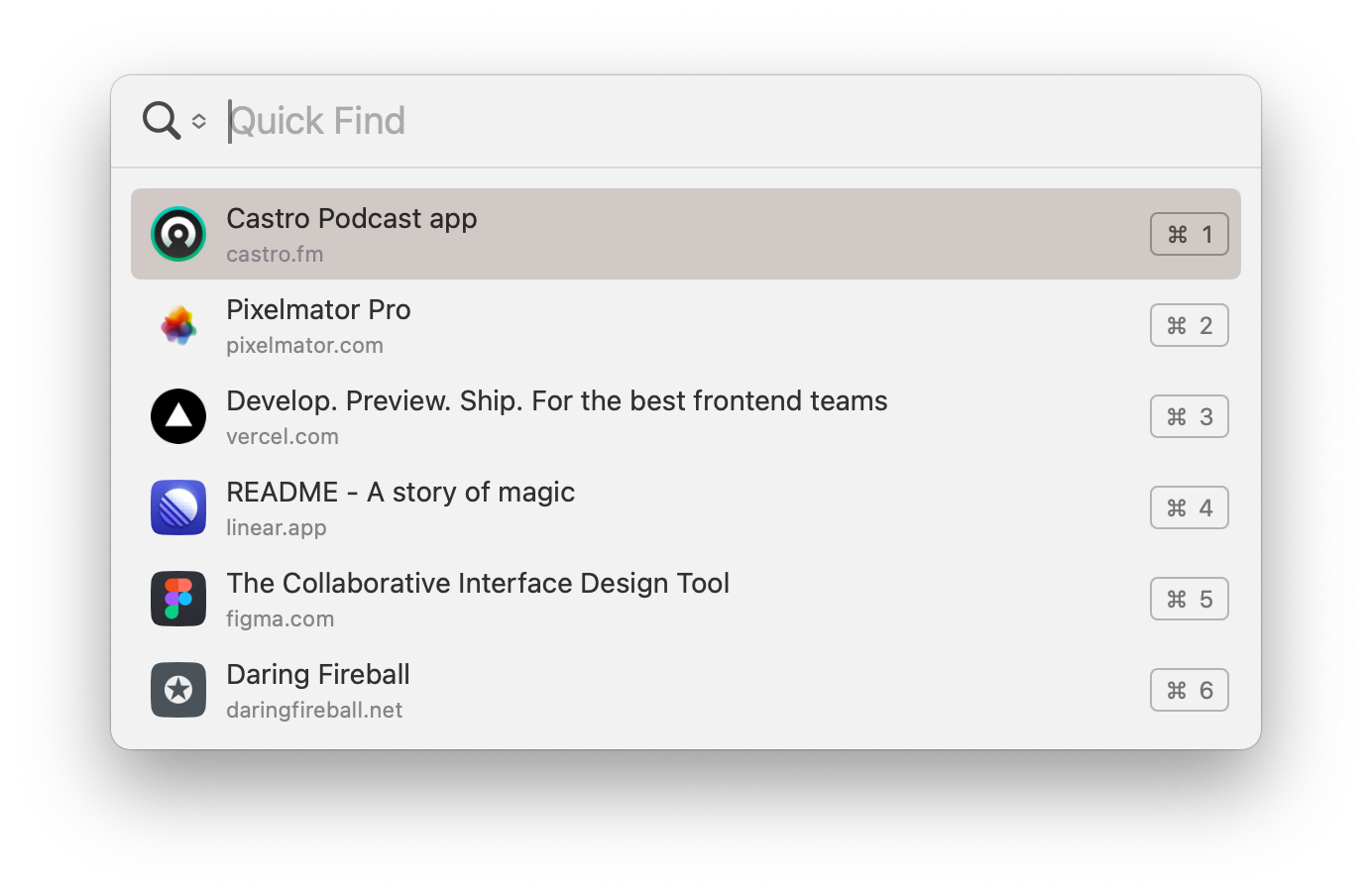
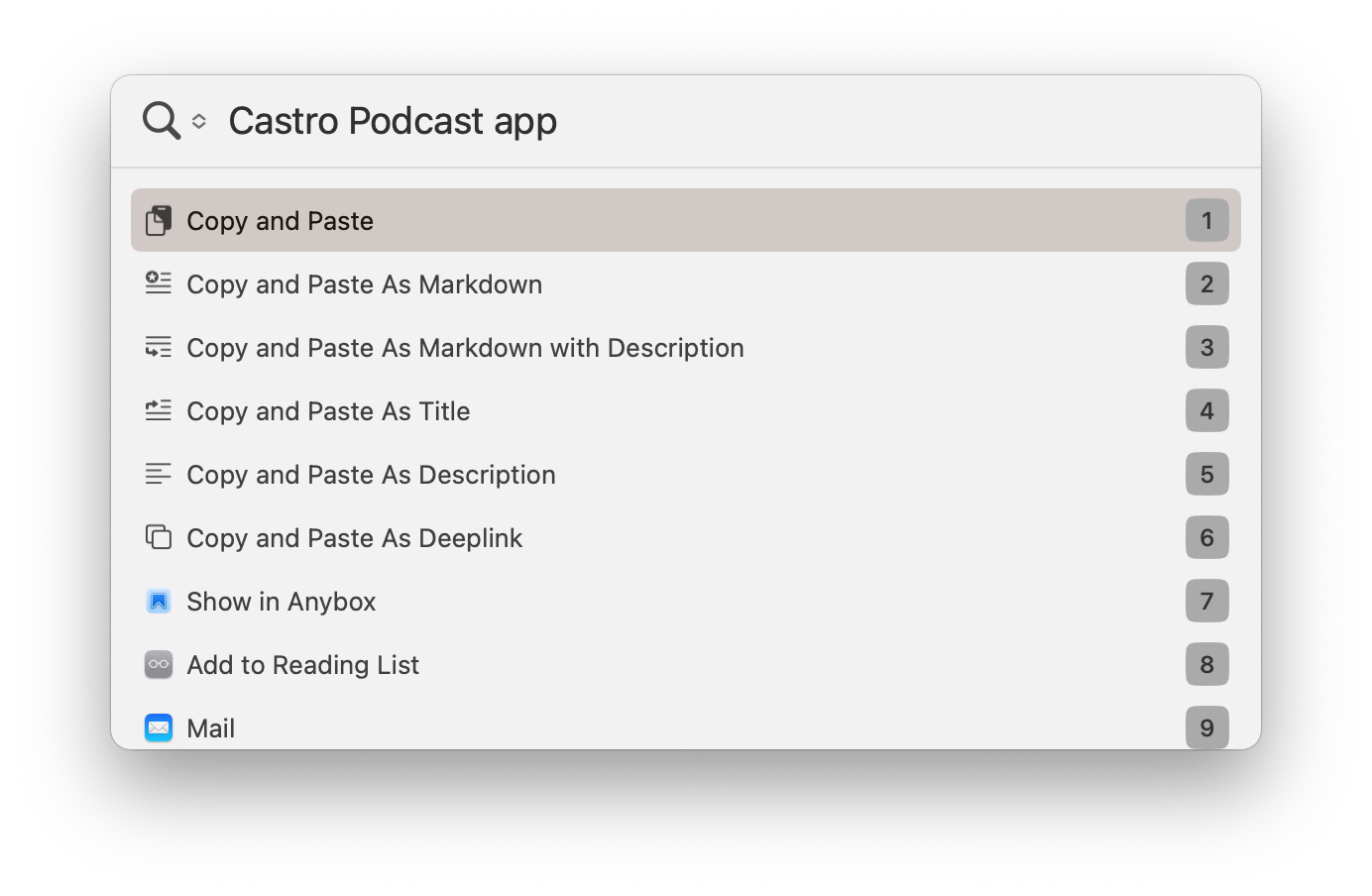
“Quick Find” is Anybox’s answer to “Easy Out”. In everyday use, you can open links only using “Quick Find”.
Even only with “Quick Find”, Anybox is already standing out among other apps. But sometimes we just want to or have to use mouse to navigate. Hence Anydock, a macOS Dock-like interface that can stash your favorite links.

You can drag-and-drop links on Anydock after creating an Anydock profile. All your favorite links are only one click away.
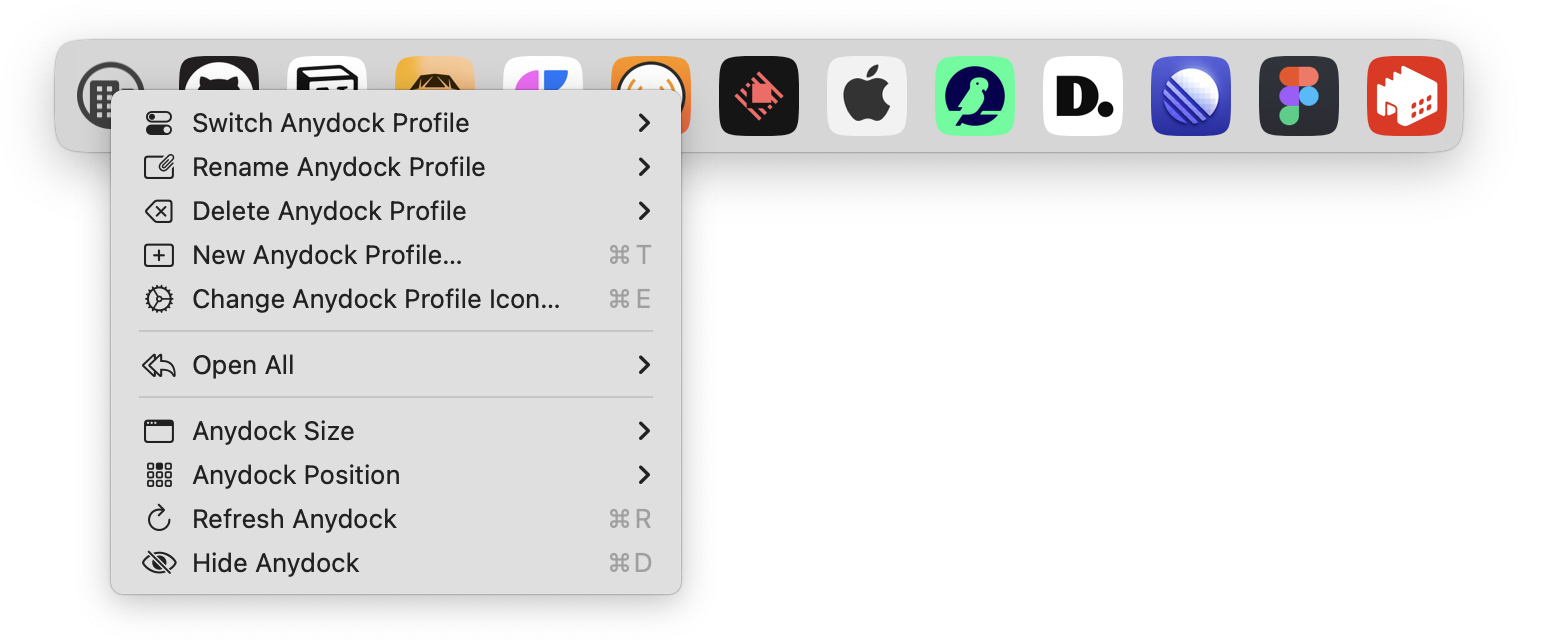
We also provide a menu bar version of Anydock to save your desktop space.
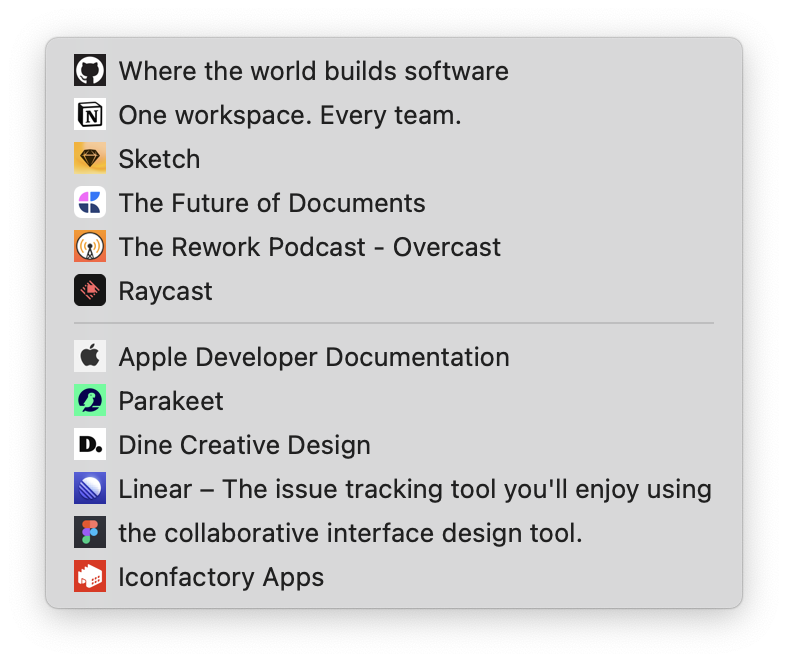
In addition to opening links, Anybox can also export links as a JSON file or an HTML file, or you can get links with Shortcuts for your automation tasks.
Easy In: Saving Links is All Joy
As a native macOS app, Anybox utterly utilizes macOS features to provide abundant ways to save links.
You can import your bookmarks with Migration Assistant from “Main Menu → Help → Migration Assistant”.
When in the app, you can paste directly with ⌘ + V to save the clipboard, or open the text field with ⌘ + T. You can also drag and drop a link to the main window, Dock icon, or menu bar icon to save. Share menu, service, Shortcuts, and Apple Script, Anybox has it all. You can also use “Quick Save” from the menu bar to save and assign tags or add link description at once.
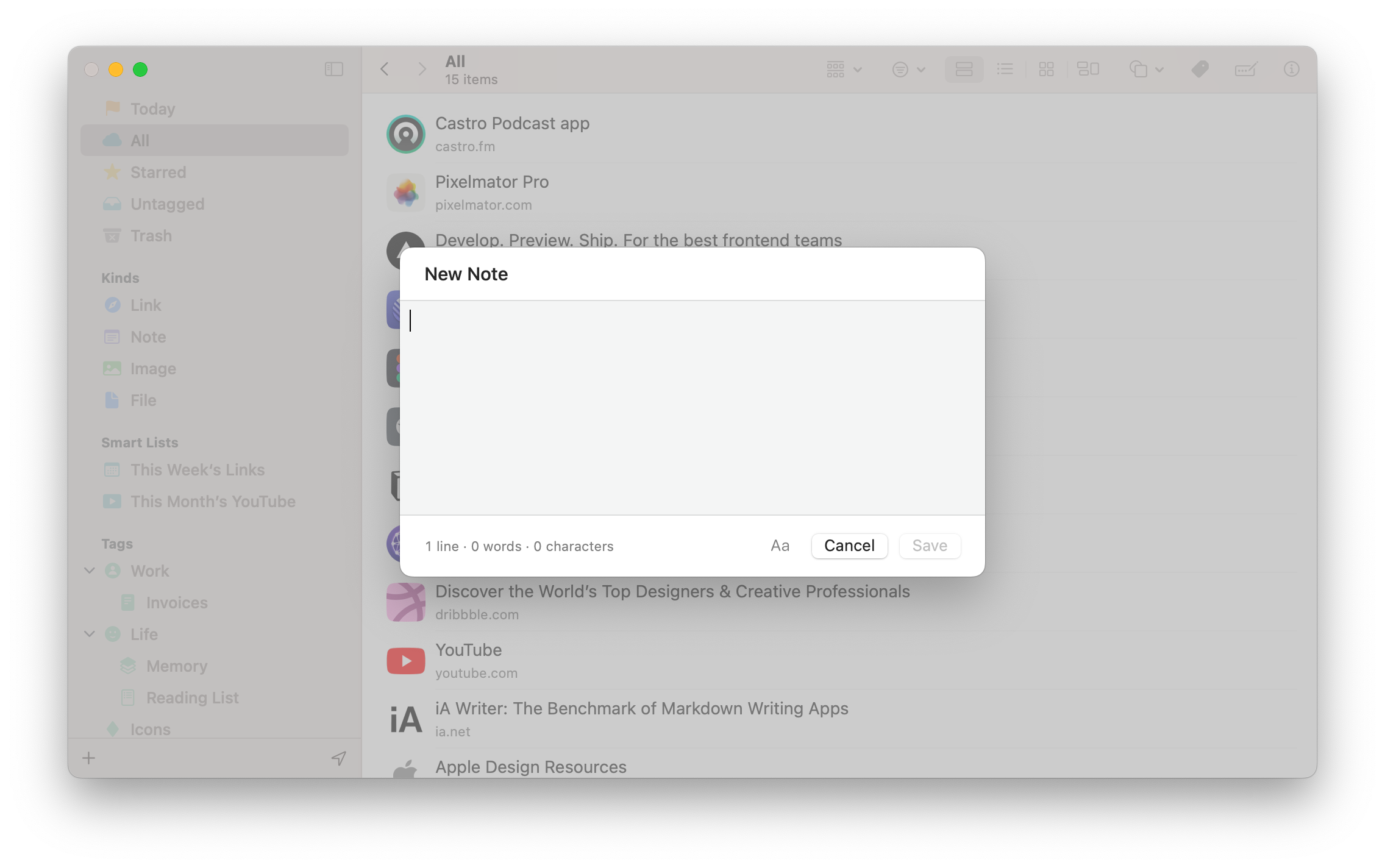
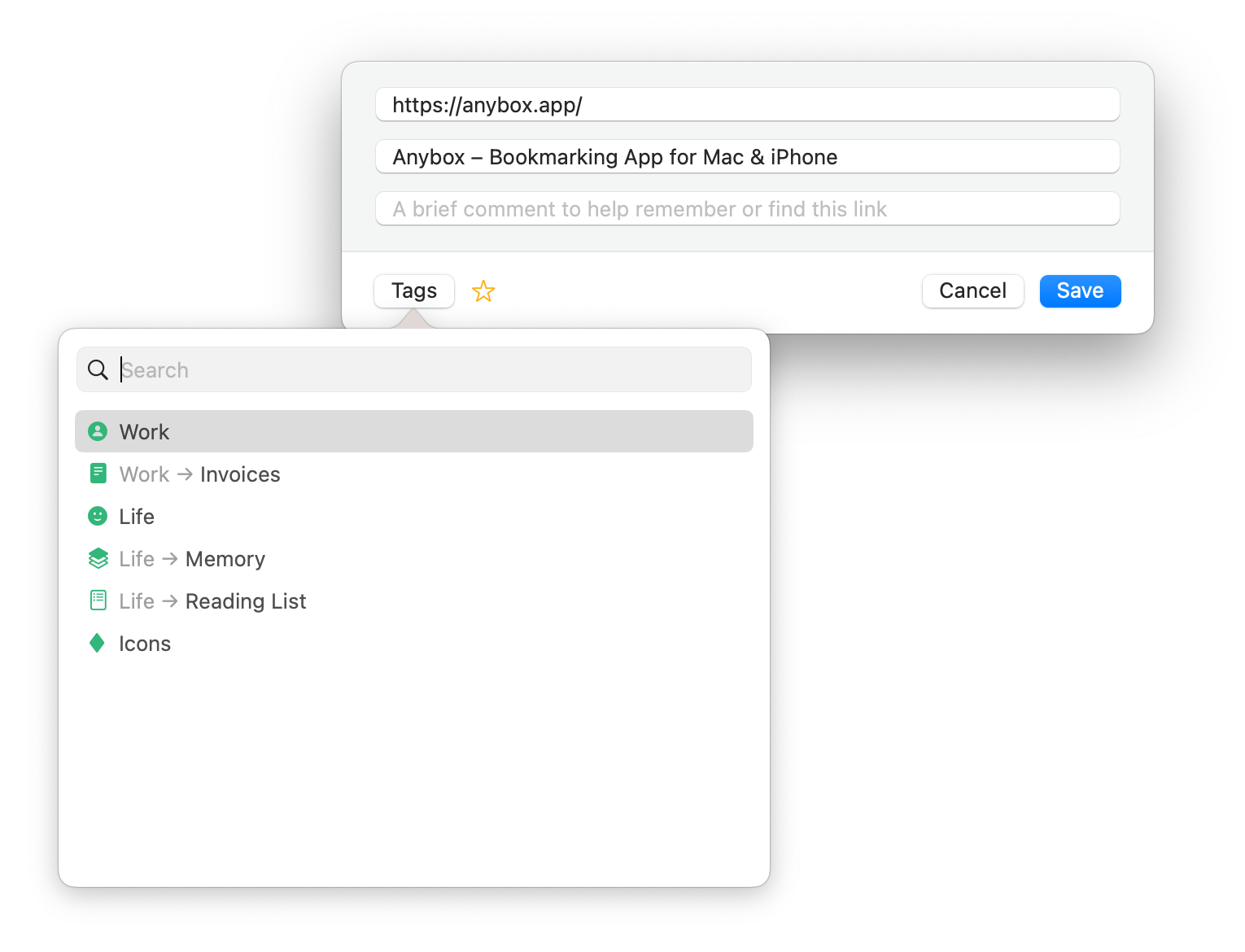
When your active app is Safari or Chrome, there will be an option of “Save Current Tab” in the menu bar. You can save the URL of the current tab to Anybox directly with this option. This feature is implemented with Apple Script. Please enable automation for Anybox in “Security & Privacy” → “Privacy” → “Automation”.
Anybox also provides browser extensions for Safari, Chrome, Edge and Firefox. You can click the icon to save the URL of the current tab. You can also save the selected text as a link description or just save the selected text as a note. Links are just one click away.
But Anybox doesn’t stop here.
URL Scheme is also treated as a type of link in Anybox. For example, you can add anybox://show?id=today to Anybox, and opening this URL Scheme will open Anybox and select the “Today” list.
Anybox implements various URL schemes, including anybox://save?text={text} for saving text, anybox://show for opening lists. The most powerful one is anybox://save-tab. By combining this URL Scheme with “Quick Link”, it is extremely easy to save current tab’s URL.
You can add this URL Scheme to Anybox and assign a keyword like sd to it. When you are browsing the web, you only need to press sd to save the URL of the current tab to Anybox.
You can also put this URL Scheme on Anydock and click to save current URL.
Anydock
Anydock profile has its own URL Scheme. You can right-click the setting icon on Anydock and select “Copy Anydock Profile Link”. And then save this link to Anybox and whenever you open the link, Anydock will switch to this profile.
You can add multiple profiles for different occasions. But switching Anydock profile is not always a good experience.
So we added a subfolder feature for Anydock: You can show another Anydock profile’s links in Anydock. You can achieve that simply by adding aforementioned profile link to current Anydock profile.
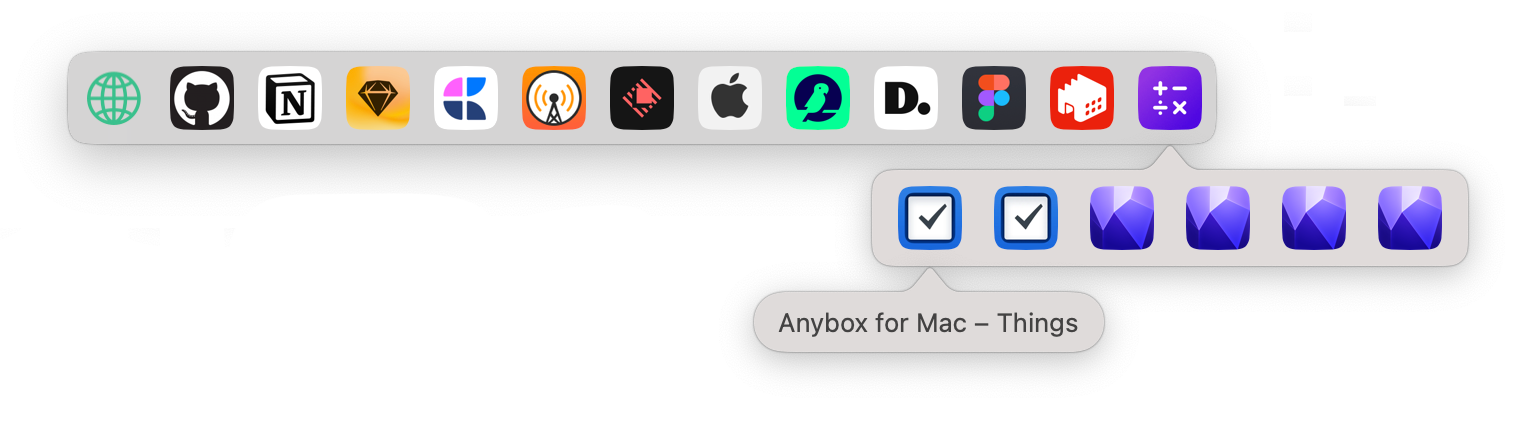
Tags
Tags can be nested to create a hierarchical organization system. You can create nested tags by drag-and-drop or right-clicking tag in the sidebar. Anybox offers many configurable attributes for tags such as icon, icon color, and automatic archive type. You can also sort tags by name or date last used.
Smart List
Smart List is a solution by Anybox to deal with the challenge when the number of your links explodes. It allows you to add a list based on the attributes of the links and automatically organize the links.
For example, an author of a weekly newsletter can add all the links he wants to share in the newsletter to the “Weekly Links” tag. And then create a smart list named “Sharing this Week” with “Link” in the “Kind” option, “Weekly Links” in the “Tags” option, and “This week” in the “Date added” option.
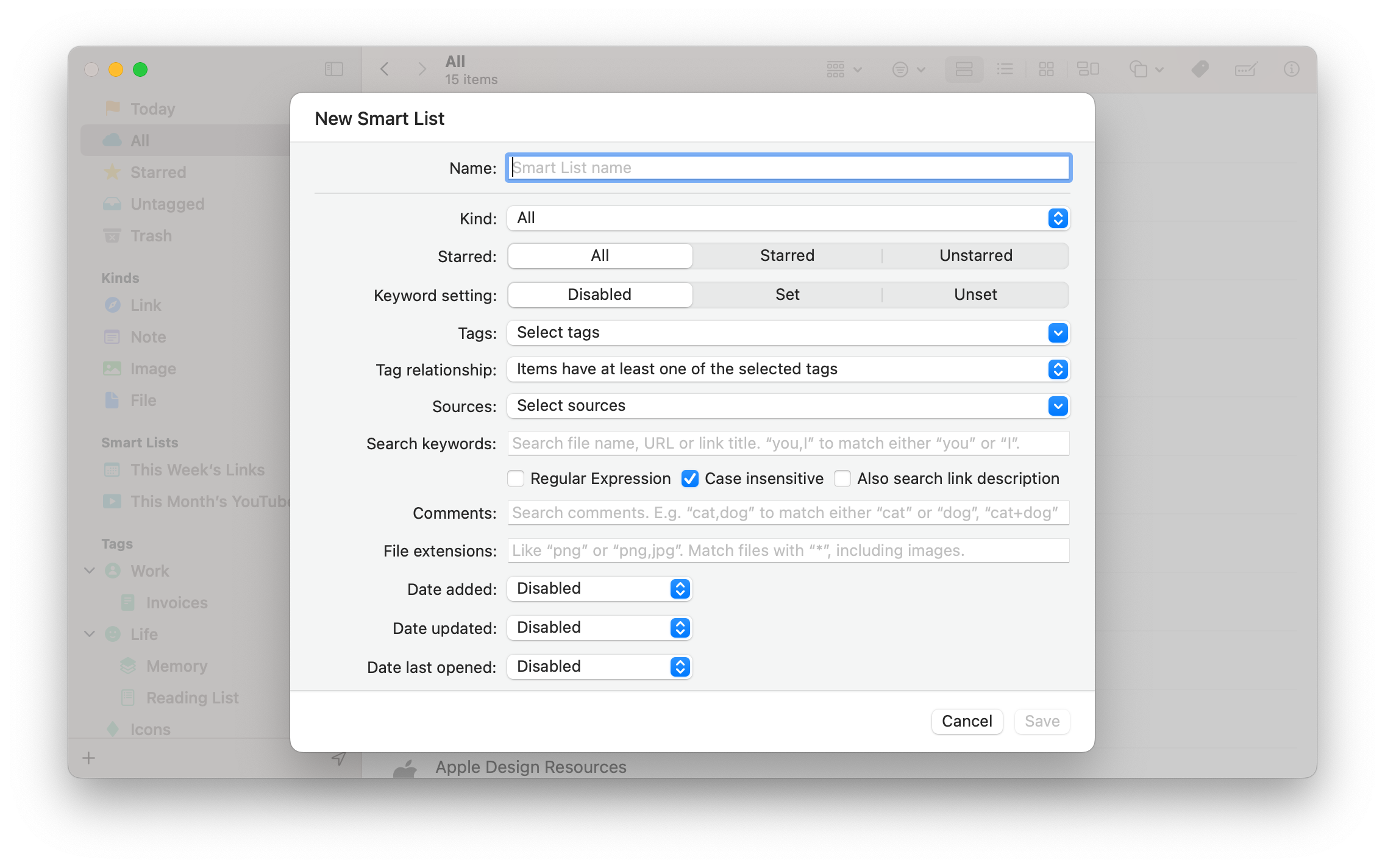
All the links added to “Weekly Links” during this week will be in the “Sharing this Week” list. Combine with the “Copy as Markdown with description” action, Anybox can greatly simplify your editing workflow.
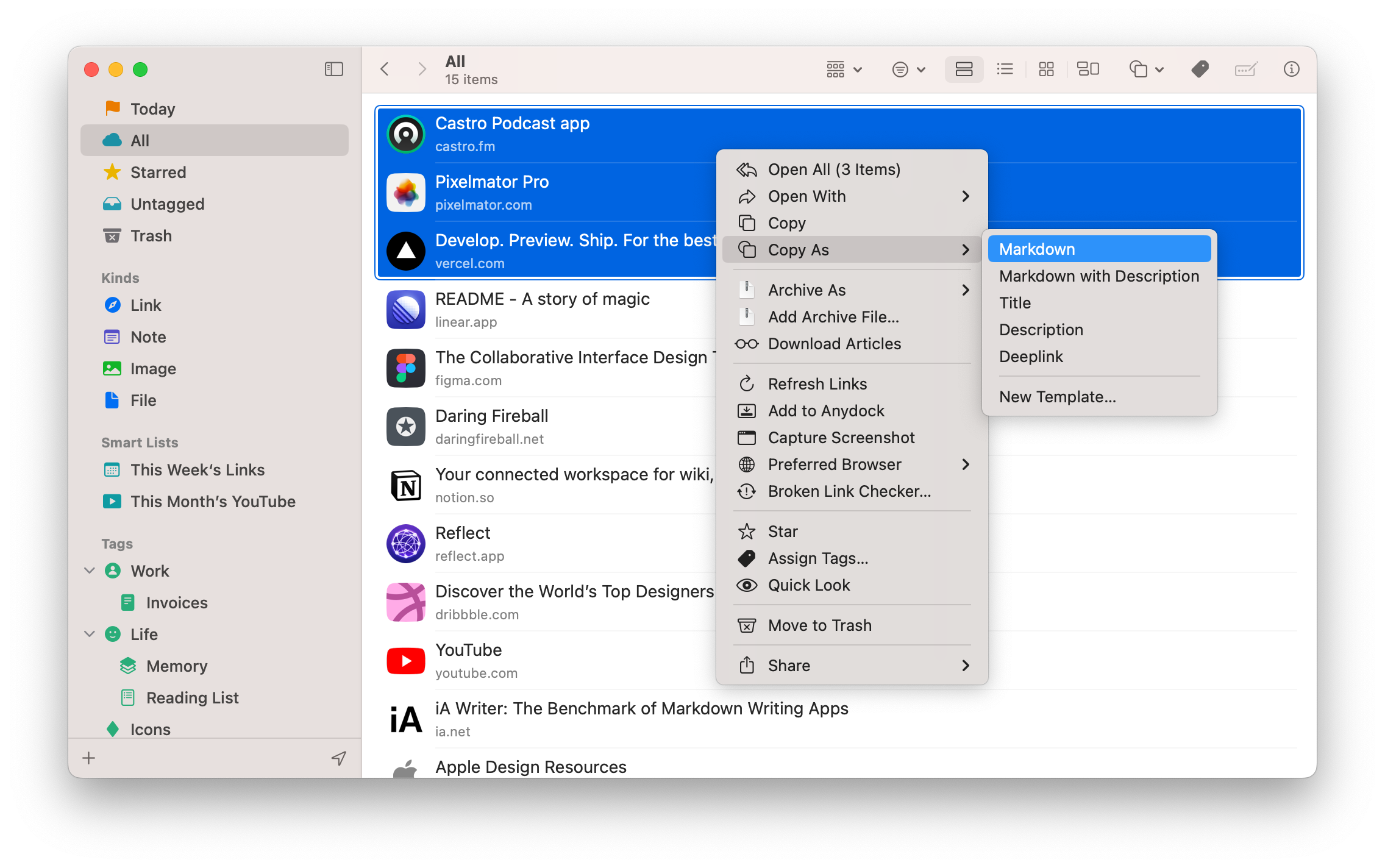
Keyword Expansion and Quick Link
“Keyword Expansion” is a text replacement feature similar to apps like “TextExpander”.
“Quick Link” is an extension of “Keyword Expansion”, in which instead of replacing text, it opens the link directly.
Please make sure “Keyword Expansion” and “Quick Link” are enabled in the menu bar icon before use, and then enable “Accessibility” for Anybox in “System Settings” → “Security & Privacy” → “Privacy”.
Some websites like social media sites or video sites that we check out multiple times a day to see the latest news. We usually add these sites to the bookmarks bar of our browsers and open them with a click. Anybox offers “Quick Link” as an alternative to the bookmarks bar.
Set a keyword of at least two characters for the link, and then press the keyword outside the app to open the link directly. For example, if https://twitter.com is configured with the keyword tw, you can press tw to open Twitter anywhere outside the app.
You can also use Quick Link on URL Scheme. For example, assign
anybox://save-tabwith keywordttt, and then you can save current tab to Anybox with three keystrokes oft.
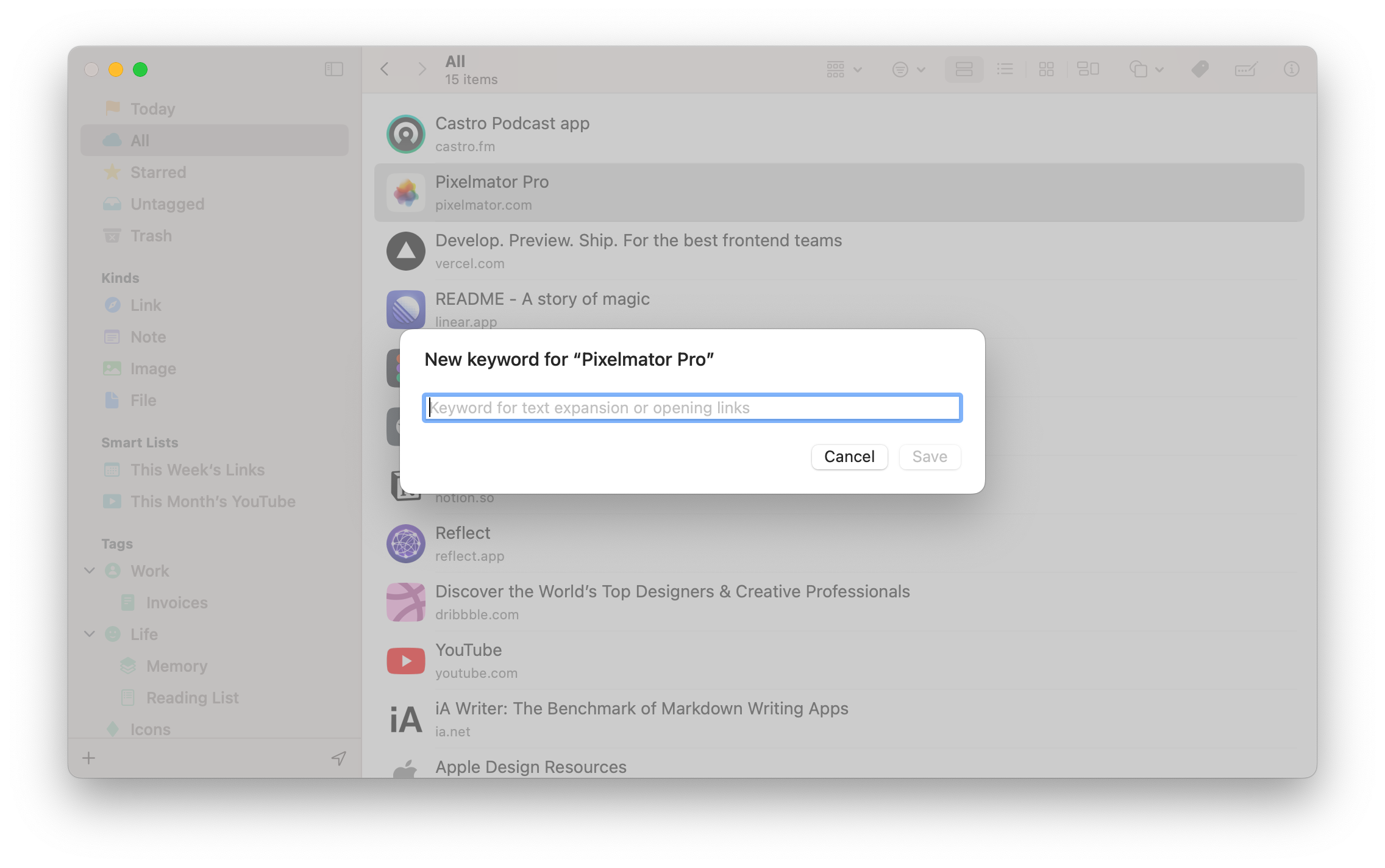
Archiving Links
Anybox supports automatic archiving web pages as Web Archive, PDF, or screenshots. You can also manually archive in web view to fully customize the archiving style.
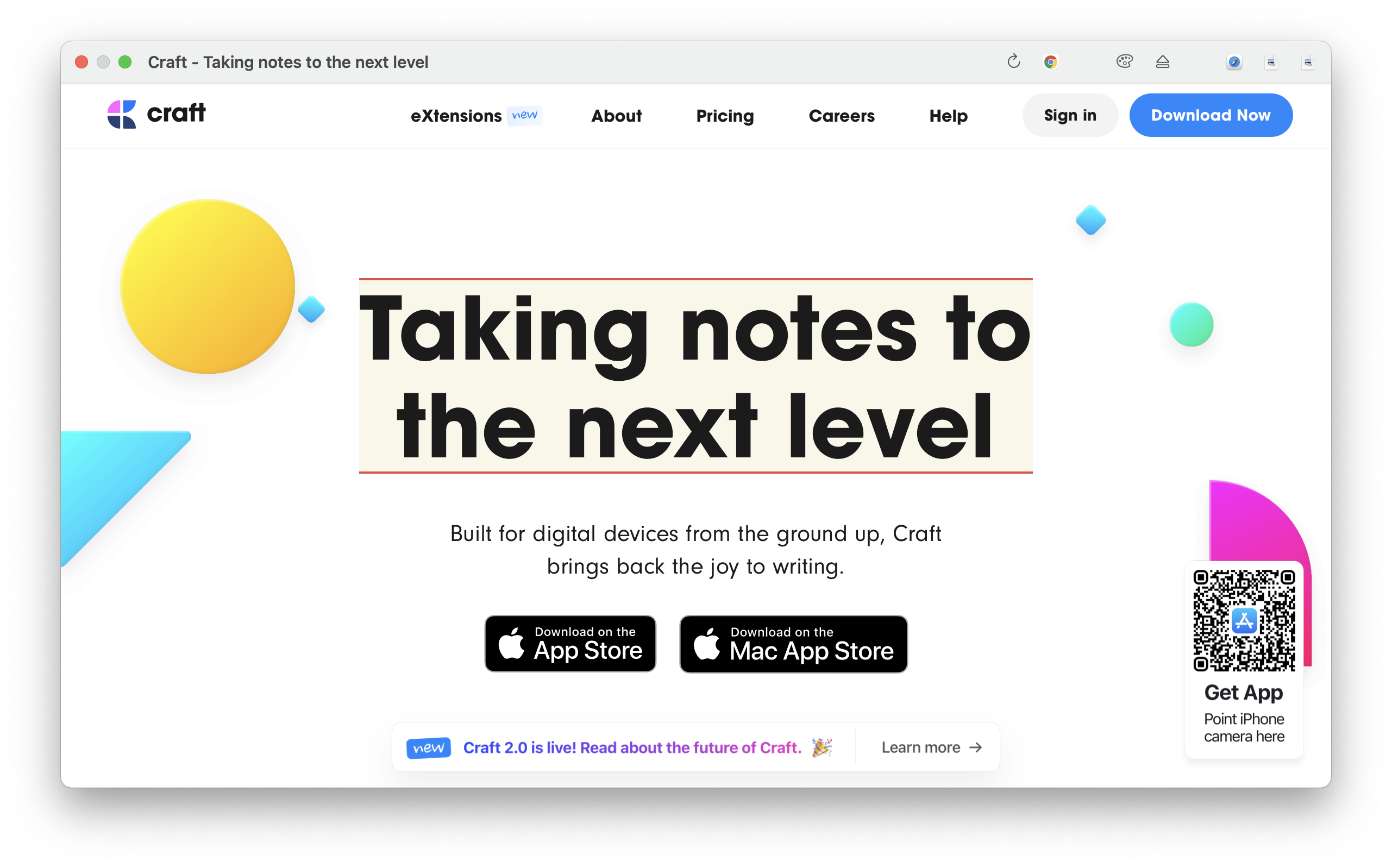
Right-click the link and select “Open in Web View and Archive”. After the web page is loaded, you can press the Escape key or use the right-click menu to remove the current selected element, or press the Enter key or use the right-click menu to only keep current selected element. With manual archive, you can reserve the most important content in the web page and strip all the noise. You can also add CSS in the toolbar to further customize the style.
Stash Box
Stash Box monitors your clipboard and saves it for later use. You can also add items to Stash Box by drag-and-drop.
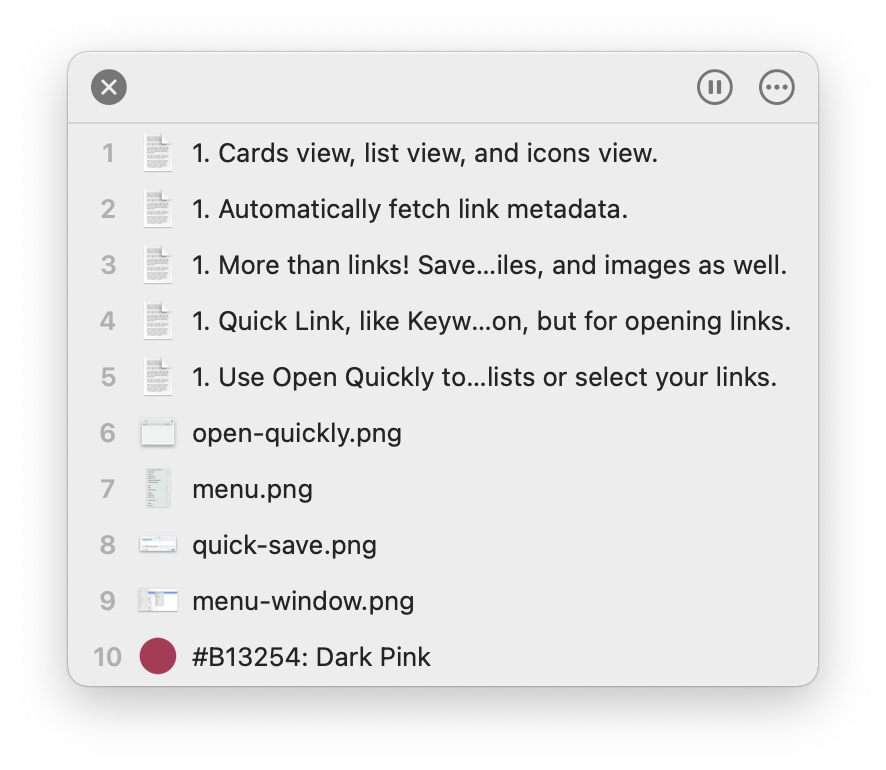
It can store almost everything.
You can store temporary files and then move or copy files by drag-and-drop. You can also save snippets and paste them in sequential order with a keyboard shortcut or mouse.
If you want to use Stash Box to store files temporarily, please allow Stash Box to access your folders in the Preferences.
Open Quickly
You can use “Open Quickly” to switch lists efficiently when you have created a lot of Smart Lists and tags.
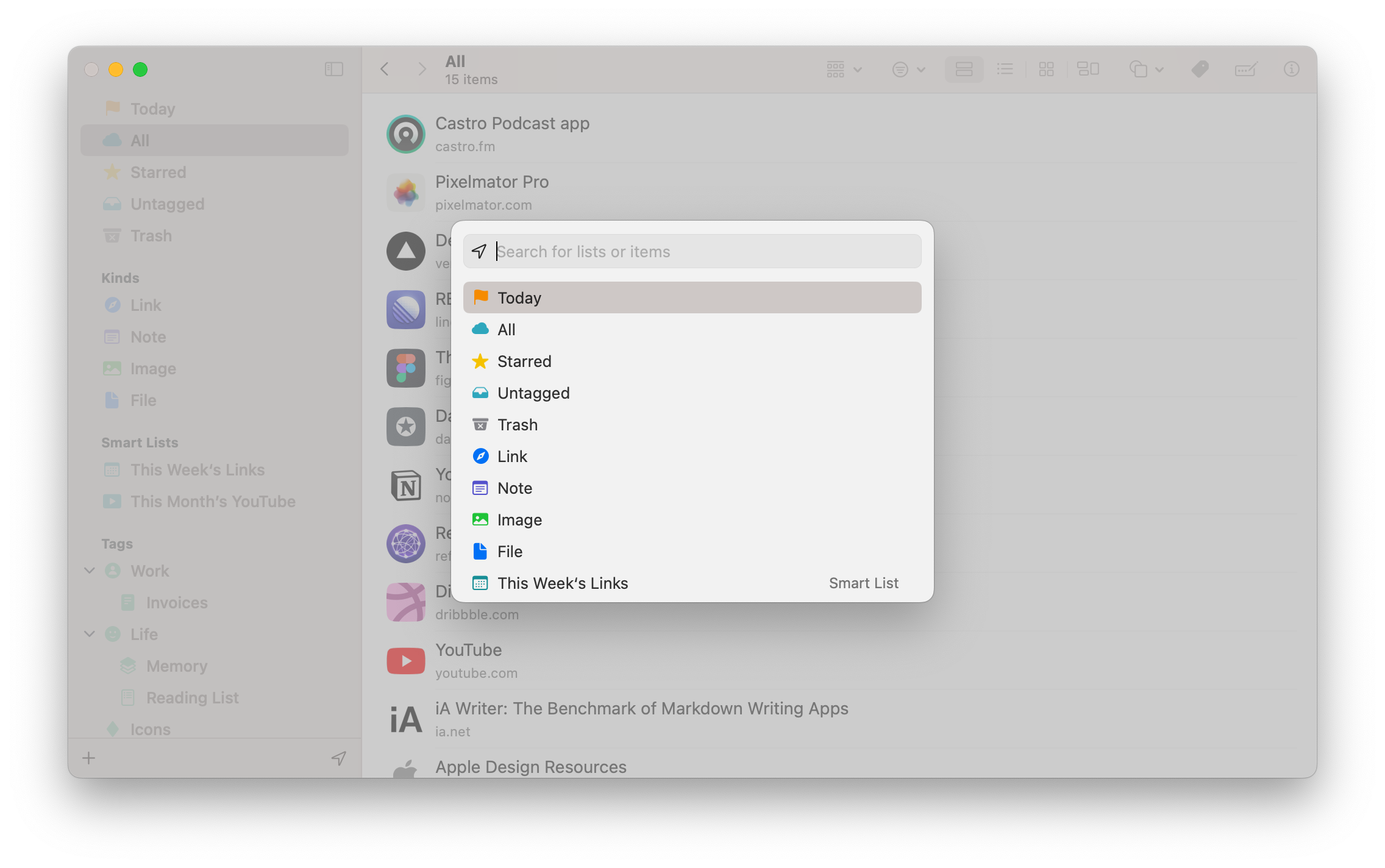
Detect Link from Pasteboard
You can enable “Detect Link from Pasteboard” with menu bar icon or Raycast extension.
When enabled, Anybox will detect link from pasteboard and a window will be pop up if a link is detected.
You can click the buttons to open link in default browser, or select which browser to open the link, or copy as Markdown, or save to Anybox, or share with other services.
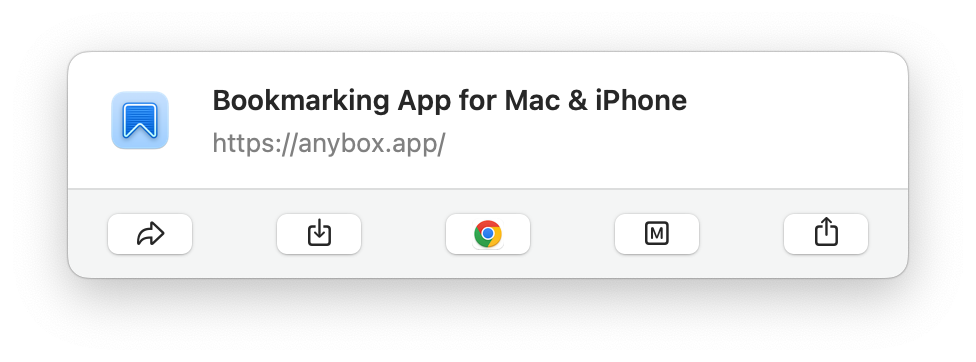
The window will disappear once you click the button. If no buttons were clicked, the window will disappear after a few seconds as well.
Summary
Anybox is a modern bookmark manager for macOS and iOS. It utilizes native technology to bring users the easiest way to save and open links. It’s an essential productivity tool for your daily workflows.
If you want to learn more about Anybox, check out Tips and Tricks.